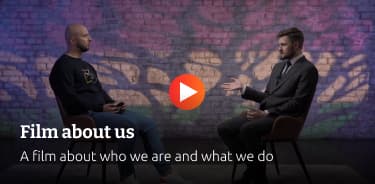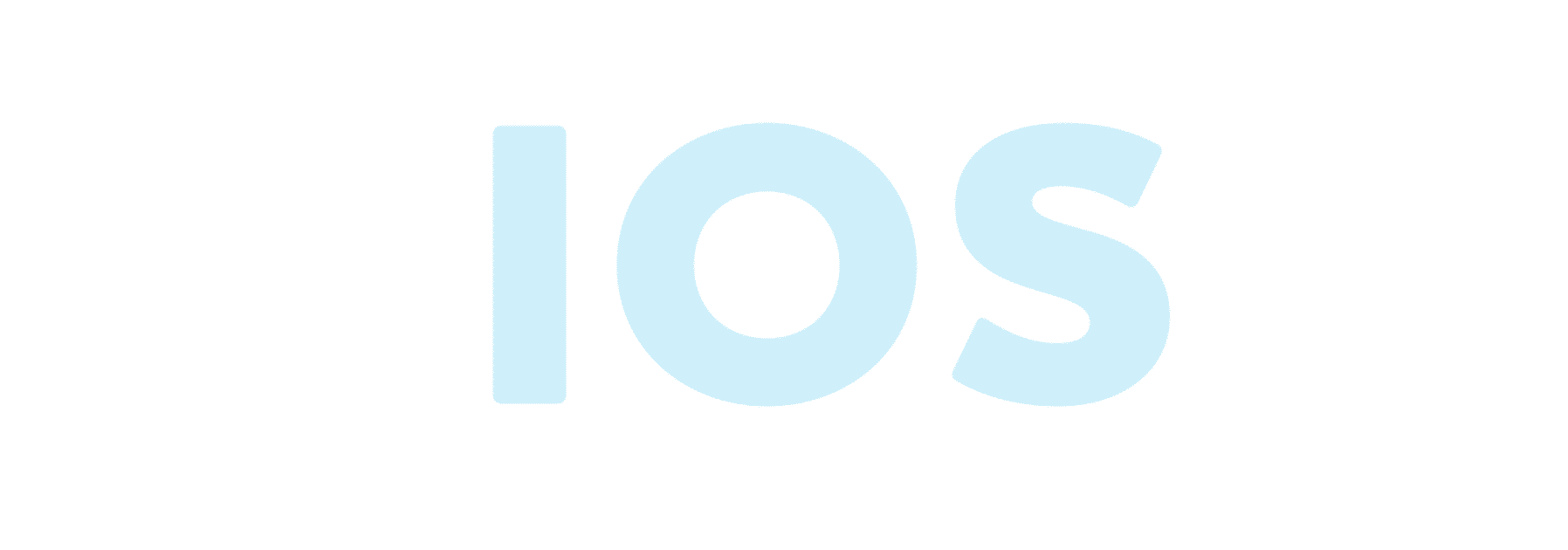Table of contents
Reading time: 8 minutes
iOS is a mobile operating system developed and distributed by Apple Inc. It was originally released in 2007 for the iPhone, iPod Touch, and Apple TV. iOS is a derivative of OS X, with which it shares the Darwin Foundation. iOS is the mobile version of the OS X operating system used in Apple computers.
iOS devices are updated quite often, you will notice that at least one version of the iPhone and iPad is launched every year.

The number of iPhone/iPad users has increased significantly and continues to grow. This enables developers to create apps for iPhone and iPad in the Apple App Store.
For some new iOS devices, Apple has developed an app store where the user can buy apps designed for their iOS devices. A developer can create both free and paid apps in the App Store.
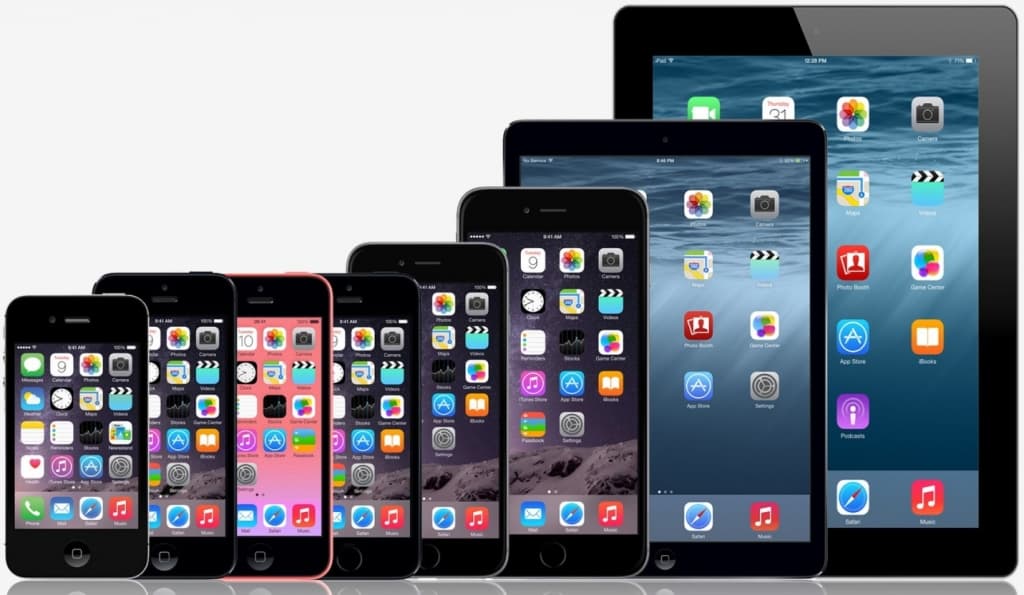
In order to develop apps and distribute them on the store, a developer will need to enroll in the iOS developer program, which costs $99 per year, and a Mac with Mountain Lion or higher to develop it with the latest Xcode.
App development requires registration as an Apple developer.
You will also need an Apple ID if you have an Apple device and are a developer. Registering an Apple ID is free and, therefore, there should be no problems getting it.
The benefits of having an Apple account are as follows:
- Access development tools.
- Worldwide Developers Conference (WWDC) video.
- Ability to join iOS development teams when invited.
To register an Apple account, you need to do the following:
- Go to the Apple website and select "Create an Apple ID".
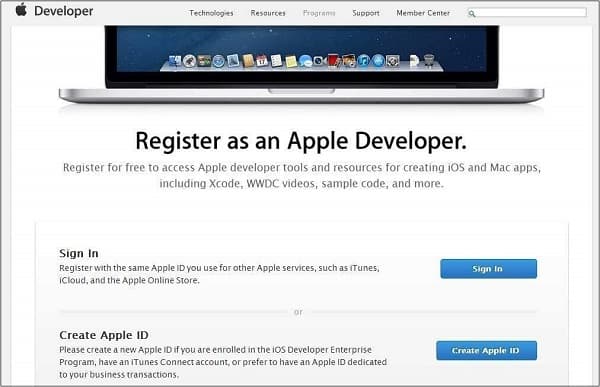
- Fill in the fields with the required information, and verify your account in the way that is convenient for you.
- After activating your account, you get access to developer tools such as Xcode, which is packaged with the iOS simulator and iOS SDK, and other developer resources.
Let's take a closer look at the necessary tools for developing applications on the IOS platform.
Development tools
The first and main development tool that will need to be installed will be iOS-Xcode, for this you need to do the following:
- Download the latest version of Xcode.
- Double-click the Xcode dmg file.
- After you mount Xcode on your device, there will be two items displayed in the window, namely the Xcode application and the application folder shortcut.
- You need to drag and drop Xcode into the application and it will be copied to your applications.
- After that, Xcode will be available as part of other applications from which you can select and run it.
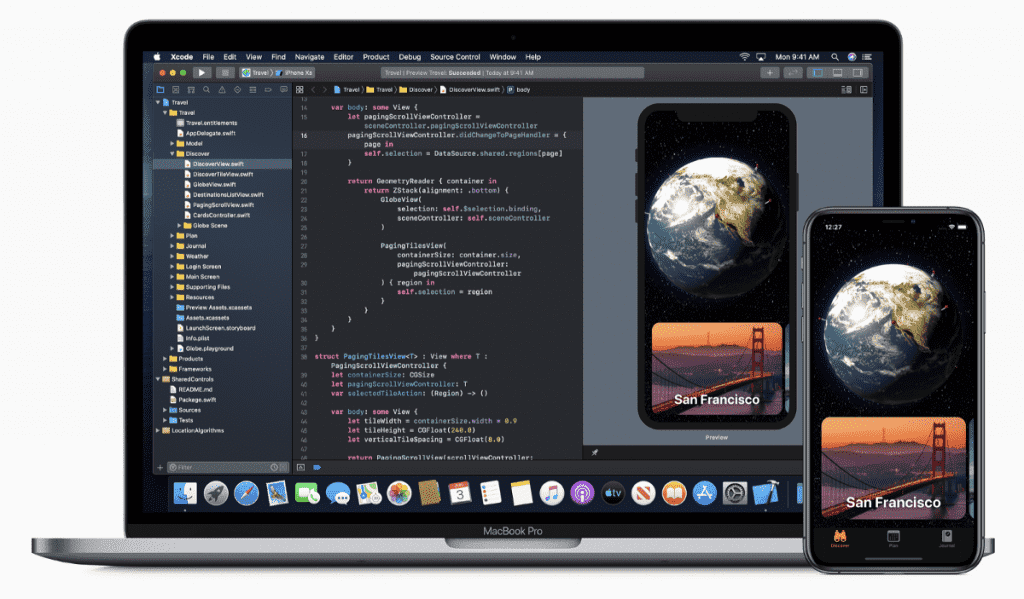
You also have another option to download Xcode from the Mac App store and then install it following the on-screen step-by-step procedure.
Interface Builder Interface builder is a tool that allows you to easily create a user interface.
Interface Builder - you have access to the object library in the lower right corner, which consists of all the necessary user interface elements, also known as xibs, which is its file extension. Each of the xibs is associated with a corresponding view controller.
The iOS Simulator actually consists of two types of devices, namely iPhone and iPad with their different versions. iPhone versions include iPhone (normal), iPhone Retina, iPhone 5 iPad has iPad and iPad Retina.
iPhone Simulator You can use the simulator for most purposes, however you cannot test device features such as the accelerometer. Thus, you may need an iOS device to thoroughly test all application scenarios.
Apple iOS Developer Program
The first question a new developer will have is Why do I need to enroll in the iOS Developer Program?
The answer is quite simple: Apple always focuses on providing quality applications for its user. If there was no registration fee, there might be the possibility of downloading unwanted apps that could cause problems for the Apple app review team.
The benefits of joining the iOS Developer Program are:
- The ability to run apps you develop on a real iOS device.
- Distribute the app in the App store.
- Get access to the developer preview.
The steps to join the iOS Developer Program are as follows:
- Go to the Apple Developer site, sign up or sign in with an existing Apple ID.
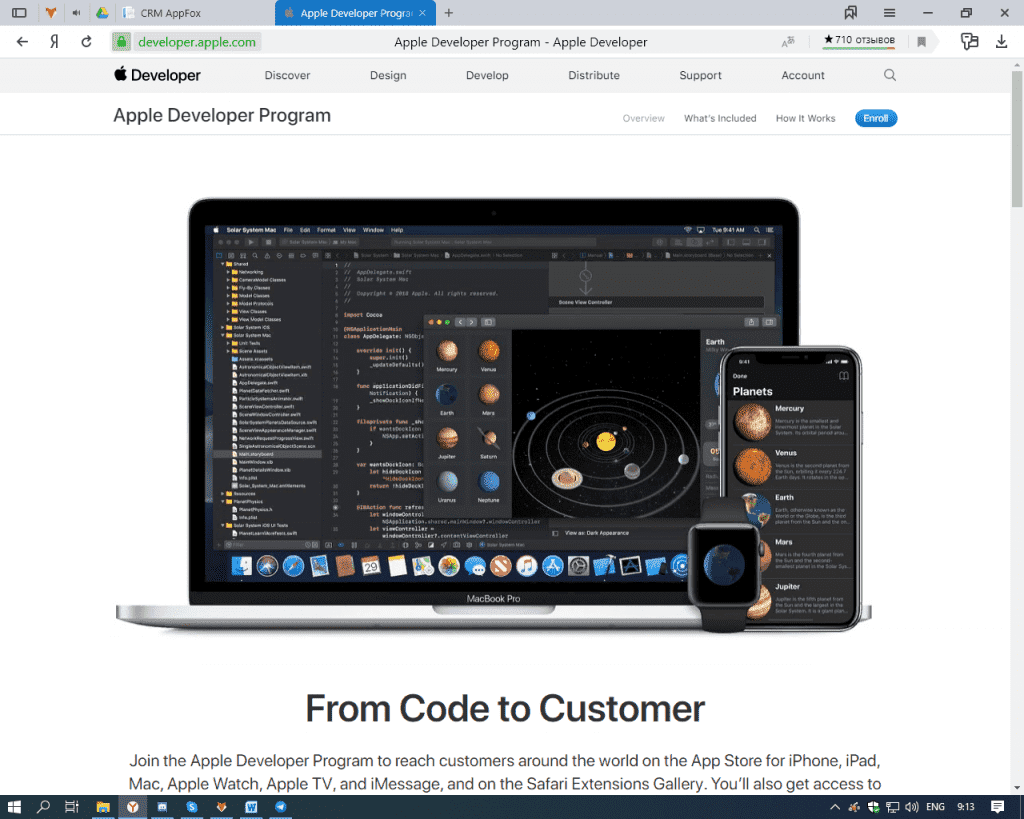
- After that, you will have a choice between an individual and corporate account. Use a corporate account if you have multiple developers on your team. You won't be able to add members on an individual account.
- Now you can purchase and activate the program by paying in any convenient way, after which you will get access to developer resources by selecting "member center".
Here you can do the following:
- Create provisioning profiles.
- Manage your team and devices.
- App store management through iTunes Connect.
- Get forum and technical support.
Step by step description of application programming
We are now moving on to creating an app that will run on the iOS simulator.
Let's analyze our actions step by step:
- Open Xcode and select Create a new Xcode project.
- Enter the name of the product, i.e. the name of the application, the name of the organization, and then the company ID.
- Select a directory for the project and click New.
- Choose screen orientation support, settings, and the minimum IOS version to use with the app.
- Now, select iPhone simulator from the dropdown next to the launch button and select Run. That's all; you have successfully launched your first application.
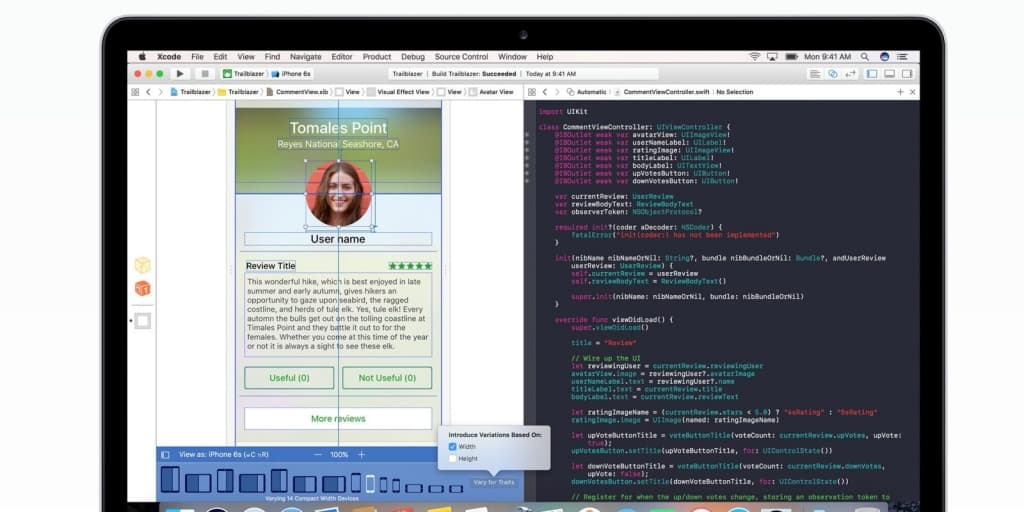
Some of our actions in the development of the application can lead to various types of errors. In order to fix these errors or bugs, we need to debug the application.
Debugger Selection Xcode has two debuggers, namely the GDB and LLDB debuggers. GDB is selected by default. LLDB is a debugger that is part of the open source LLVM compiler project. You can change the debugger with the "edit active schemas" option.
How to find encoding errors?
To find coding-related errors, you need to build an application that will compile the code. In case the code contains errors, the compiler will display all messages, errors and warnings with their possible causes.
Set breakpoints
Breakpoints help us learn about the various states of objects in our application, which helps us identify many flaws, including logical problems. You just need to click on the line number to create a breakpoint. To remove a breakpoint, simply click and drag it. The following screenshot shows how to set a breakpoint:
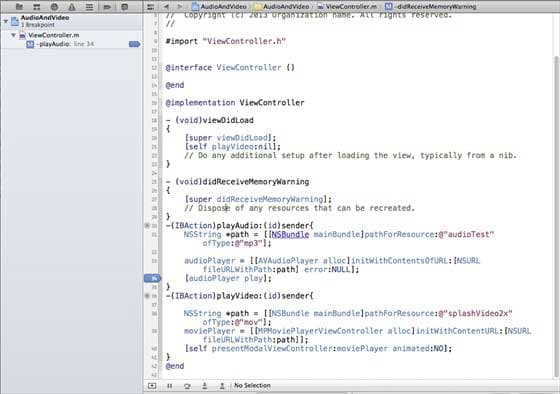
When we run the application and press the playVideo button, the application will stop at the line number where we set the breakpoint. This allows us to analyze the state of the application in time. When the dot fires, we will get the output as shown below.
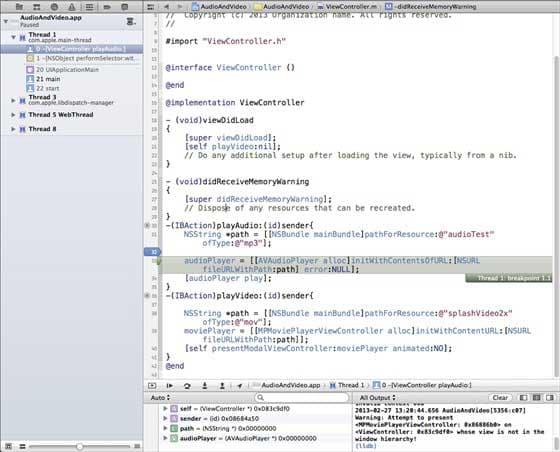
You can easily determine which thread called the breakpoint. At the bottom, you can see objects like self, sender, etc. that contain the values of the respective objects, and we can expand some of these objects and see what the state of each of these objects is.
Conclusion
Developing IOS applications is quite a long and interesting process, and we just remind you to test applications on a real device, and wish you good luck in the development process.